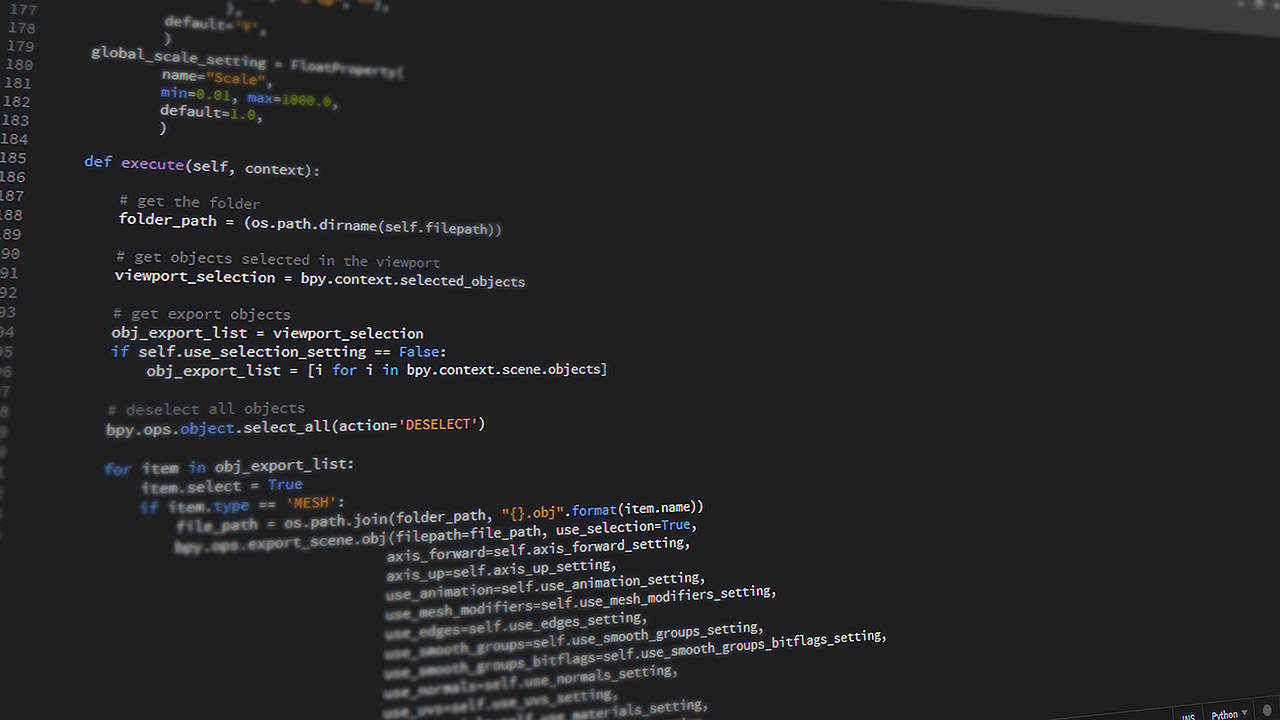Are you looking to create a website with Canva? If yes, this article is for you as it covers everything you need to know about making a website with Canva.
Canva is a tool for creating designs and bringing ideas to life with less stress.
Canva now enables you to create a functional website in just minutes.
With Canva, you can create and transform your designs into web pages. You can also use Canva to design logos, social media posts, presentations, and marketing materials. Canva offers plenty of design options without any additional costs.
Canva provides a user-friendly platform that allows users to create stunning visuals for various purposes.
However, only some people are familiar with Canva’s potential in website creation. One can use Canva website creator to create a website without prior programming knowledge. Your website can be up and running in just a few clicks.
READ ALSO: How to Build a WordPress Website 2024: Step By Step Guide
Create a Website with Canva: a Step By Step Guide
Create an Account With Canva
Start by heading to the Canva website and create an account by signing up. One can sign up using email, Facebook, or other available means. Then verify your account to begin designing.
Canva offers a user-friendly experience. It provides a budget-friendly option for beginners even though it can not replace specialized website builders.
Choose Canva Templates
When you log into Canva, go to the project section and click “Create Design.” Then, type the website in the search bar and select the template of your choice. Choose the theme that matches with your project. To quickly get a matching template for your website, type related words at the bottom of the search.
Choose a template that is okay by you, or create one from scratch if you can’t get one that matches your niche. Canva offers a wide range of categories, such as website, blog, e-commerce, and portfolio.
Creating a website with templates streamlines the process, allowing you to focus on the creativity that makes your site stand out.
Customize the elements
After selecting your Canva website template, you’ll use the editing tool to adjust the design to your taste. Canva has many options and tools that can be used to improve its design.
You must customize your website to ensure it aligns with your brand identity. One can adjust every element with canvas to suit the template’s design. The toolbar and drag-and-drop feature can successfully modify colors, fonts, sizes, and shapes. With Canva, you can freely add or remove elements to achieve the desired look.
To start customizing your selected website Canva template:
- Examine the various sections and elements offered by Canvas templates.
- Adjust each section to match your content and personal style.
- If you use a multi-page template, load all pages by clicking “Apply all X pages” on the left sidebar. Add or remove specific pages using the ” Add page” button.
- Resize pages to your preferred size by dragging the nodes on the edges.
- Continue to adjust until you’re satisfied with the overall structure and appearance of your Canva website.
Regular branding across different channels helps boost brand awareness and increase the quality of the Canva website to align with your audience.
Adjust the layout
When customizing your website, adjust the layout for responsiveness and user-friendliness. The Canva grid and alignment tools can create a visually pleasing and well-balanced layout that adapts to various devices. Then, the spacing and margin tools are used to introduce white space and contrast to enhance readability and make it more attractive.
To ensure your design translates effectively across devices, Use the Canva device frame tool to preview how your website appears on different screens.
To create a good layout for your design, one needs to consider the nature and goal of the website and use competitors’ designs as inspiration. Additionally, consider the volume of text and images you intend to add to the design. Choose from the various layout styles under the Design tab by selecting the Layout option. Canva offers a good number of layouts from which to choose.
Add interactivity
To improve your website design, consider adding interactivity. You can use Canva Hyperlink tools to create elements that enhance your website’s visuals and functionality.
Additionally, you can use Canva embed tools to add elements such as videos, audio clips, maps, forms, and other widgets. These elements enrich your content and improve user engagement and interaction.
If you want to add a video, you can drag it into the canvas, resize it, and position it where you want. With Canva, It doesn’t matter if you’re uploading your video or inserting content from YouTube.
To add links, right-click on any component, select “Link,” and enter the URL to direct users to the various pages or external resources.
To embed external content like YouTube videos, use the Canva Magic menu for easy integration.
By making your website more interactive, you create a more engaging experience for your audience, which will impact your website.
READ ALSO: Best Web Design A.I. Tools 2024: Approved
Publish your website
Once you’re done with the design, the next thing is to take it live by publishing your Canva website.
To publish your Canva website
- click ” Publish “at the top-right of the Canva editor.
- Then, Select a free domain option that suits your needs.
- You then Click “Continue” to customize your site URL and description to improve its visibility.
- Lastly, click “Publish” to make your Canva website live and accessible to your audience.
Once you publish your website, Canva will generate a unique link for your website. You can shorten the link using bitly.com.
Alternatively, One can purchase a domain name and link it to your Canva website. You can do this by updating your website settings in Canva to add or link your new domain.
When you are done publishing your website, you can download and share it in any of the following formats: PNG, JPG, PDF, or MP4. You can also share on your social media platforms or with third parties.
Conclusion
In conclusion, creating a website with Canva is easier because it saves costs. This article will guide you on making a website using Canva, from setting up your account and choosing templates to customizing the elements and adding interactivity. With the help of Canvas tools, even beginners can design excellent and attractive websites without taking the time or spending much.
With these guides, you can easily adjust your Canva design to create a fully functional website to attract your audience.