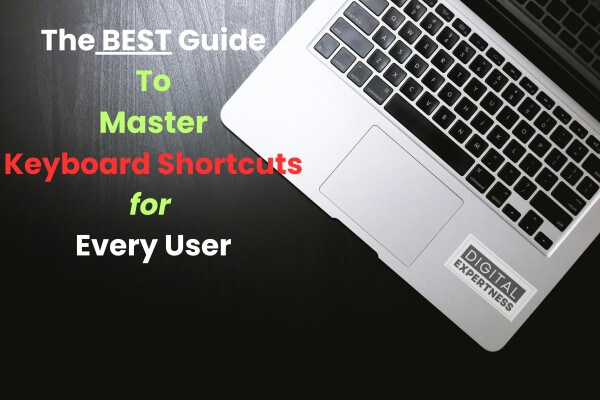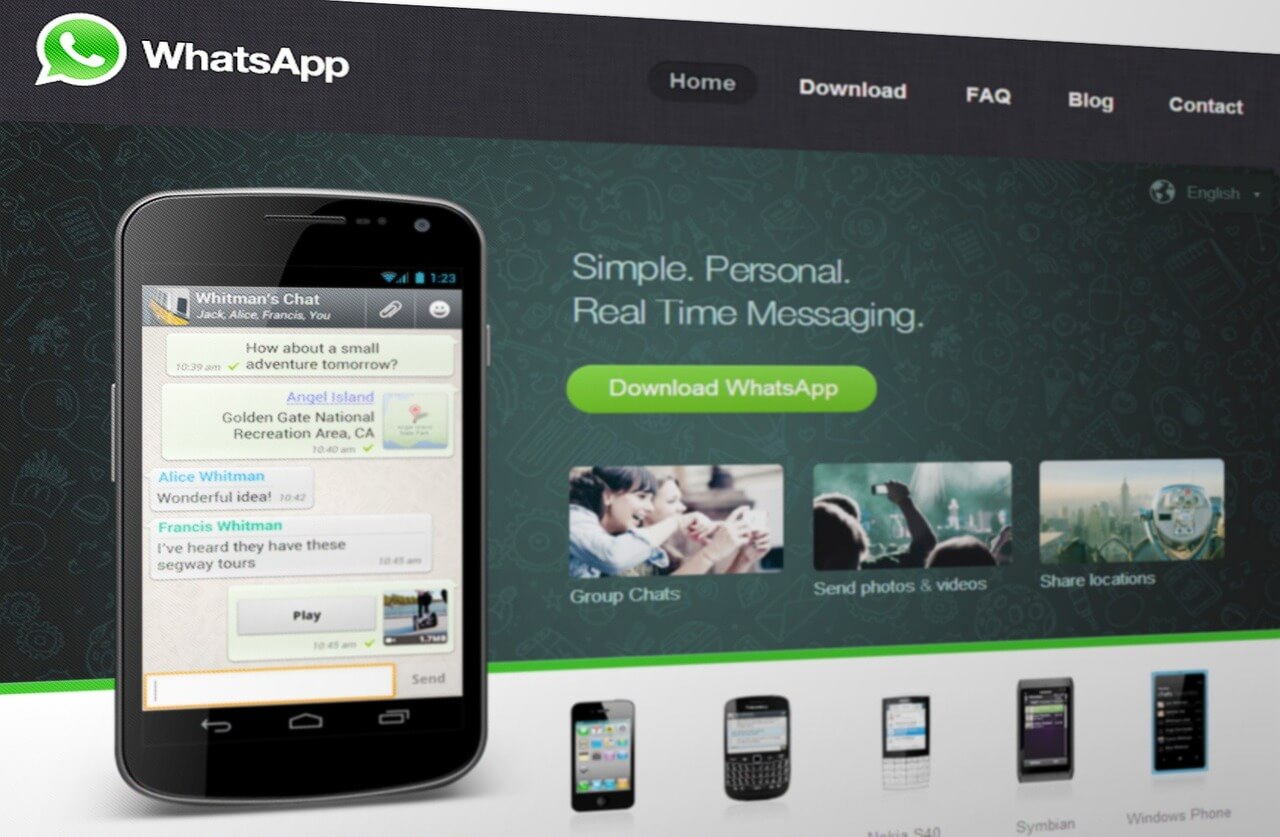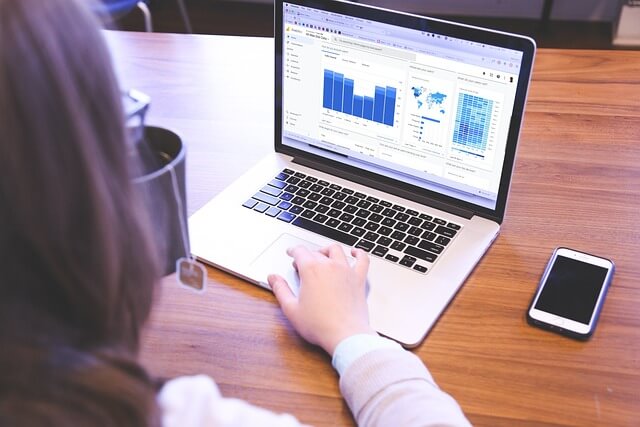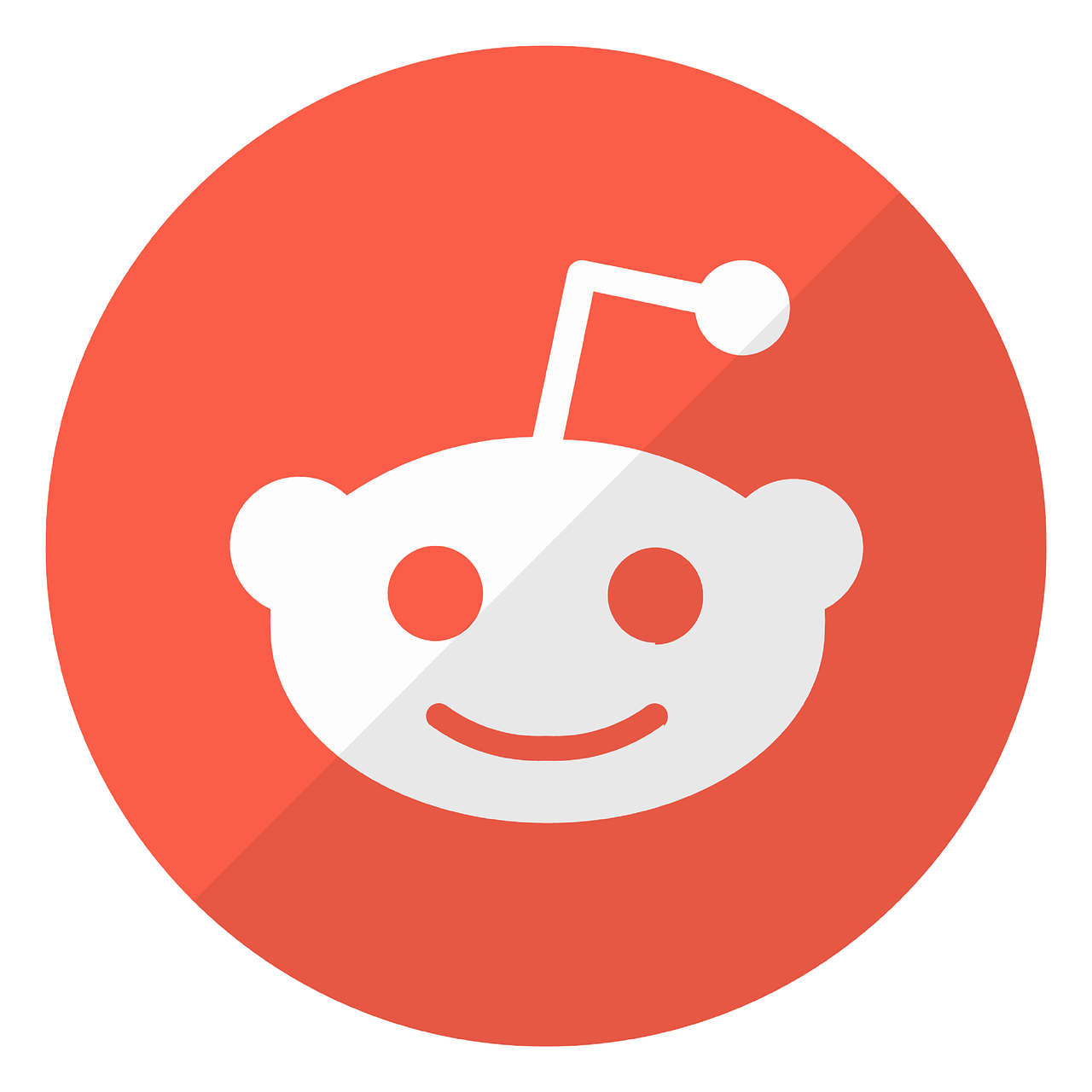In today’s fast-paced digital world, your efficiency and productivity are crucial. Whether you’re a student, a professional, or someone who uses a computer for personal or work-related tasks, you would agree with us that mastering keyboard shortcuts on your computer/laptop can save you valuable time and also help streamline your workflow. Today, we have thousands of keyboard shortcuts available across various applications and operating systems. Hence, this ultimate guide aims to unlock the full potential of your computer experience.
In this article, we will explore those essential keyboard shortcuts for Windows, Microsoft Office packages, web browsers, and more. Each of these sections is designed to help you navigate your computer more efficiently, allowing you to focus on what truly matters.
Let’s dive in!
Why Keyboard Shortcuts Matter?
To Increase Efficiency
Keyboard shortcuts allow you to execute commands without taking your hands off the keyboard. This means you can perform tasks faster and with fewer interruptions, allowing a smooth workflow.
Reduced Strain
If you are a computer user, you would agree with me that frequent mouse usage can lead to discomfort and strain over time. But by relying on keyboard shortcuts, you can minimize physical strain and improve your overall ergonomics while working on the system.
Enhanced Focus
We all know that switching between the computer keyboard and mouse can disrupt your concentration. Thus, using keyboard shortcuts would keep your focus on the task at hand, enabling you to complete your work more efficiently.
The Most Essential Windows Keyboard Shortcuts
Windows Shortcuts
- CTRL + A – Select all items in a document or window.
- CTRL + C – Copy selected items.
- CTRL + V – Paste copied items.
- CTRL + Z – Undo the last action.
- CTRL + Y – Redo the last action.
- CTRL + X – Cut selected items.
- ALT + F4 OR Ctrl + W – Close the current window or application on the system.
- ALT + TAB – Switch between open applications.
- WIN + D – To show or hide the desktop.
- WIN + L – To lock your computer system.
File Management Shortcuts
- CTRL + N – Open a new window.
- CTRL + O – Open an existing file.
- CTRL + S – Save the current file.
- CTRL + P – Print the current document.
- CTRL + F – Open the find dialog.
- SHIFT + DELETE – Permanently delete selected items.
- F2 – Rename the selected item.
- F5 – Refresh the current window.
Navigation Shortcuts
- HOME – Move to the beginning of a line.
- END – Move to the end of a line.
- PAGE UP – Move up one page.
- PAGE DOWN – Move down one page.
- CTRL + HOME – Move to the top of the document.
- CTRL + END – Move to the bottom of the document.
- ARROW KEYS – Move focus in documents and dialogs.
- ALT + SHIFT + TAB: Switch back between open apps
- CTRL + ALT + TAB: Show all open apps
- WINDOWS KEY + TAB: Open Task View (virtual desktops)
- CTRL + SHIFT + ESC: Open Task Manager
- ALT + SPACE: Open the window’s system menu (Restore, Minimize, Close)
- WINDOWS KEY + D: Show/hide the desktop
- WINDOWS KEY + M: Minimize all windows
- SHIFT + F5: Go to the last edit point
- WINDOWS KEY + SHIFT + M: Restore minimized windows
- WINDOWS KEY + E: Open File Explorer
- WINDOWS KEY + ARROW KEYS: Snap windows to sides or corners
- WINDOWS KEY + P: Project screen options (duplicate, extend, etc.)
- WINDOWS KEY + I: Open Settings
- WINDOWS KEY + R: Open Run dialog
- WINDOWS KEY + X: Open the Power User menu
- WINDOWS KEY + S: Open Search
- WINDOWS KEY + F: Open File Explorer Search
- WINDOWS KEY + PAUSE: Open System Properties
- CTRL + SHIFT + T: Reopen the last closed tab (in browsers)
- CTRL + D: Delete the selected file or move it to Recycle Bin
Microsoft Office Shortcuts
Microsoft Word Shortcuts
- CTRL + A – Select all text.
- CTRL + B – Bold selected text.
- CTRL + I – Italicize selected text.
- CTRL + U – Underline selected text.
- CTRL + K – Insert hyperlink.
- CTRL + F – Open the Find dialog.
- CTRL + H – Open the Replace dialog.
- CTRL + G – Go to a specific page.
- CTRL + J – Justify the selected paragraph.
- CTRL + N – Open a new document.
- CTRL + O: Open document
- CTRL + S: Save a document
- F12: Save As
- CTRL + P: Print document
- CTRL + W: Close document
- CTRL + SHIFT + C: Copy Formatting
- CTRL + SHIFT + V: Paste Formatting
- CTRL + SHIFT + W: Underline words only
- CTRL + SHIFT + A: All caps
- CTRL + SHIFT + D: Double underline
- CTRL + SHIFT + K: Small caps
- CTRL + E: Center alignment
- CTRL + L: Left alignment
- CTRL + R: Right alignment
- CTRL + Z: Undo
- CTRL + Y: Redo
- CTRL + M: Increase indent
- CTRL + SHIFT + M: Decrease indent
- CTRL + 1: Single line spacing
- CTRL + 2: Double line spacing
- CTRL + 5: 1.5 line spacing
- CTRL + SHIFT + L: Apply bullet list
- CTRL + ALT + 1: Heading 1
- CTRL + ALT + 2: Heading 2
- CTRL + ALT + 3: Heading 3
- CTRL + SPACE: Remove formatting
- ALT + CTRL + S: Split window
- ALT + SHIFT + C: Close split window
- CTRL + F4: Close window
- CTRL + Q: Remove paragraph formatting
Review and Comment Shortcuts
- ALT + CTRL + M: Insert comment
- CTRL + ALT + A: Approve comment
- ALT + SHIFT + A: Reject comment
- CTRL + F: FIND
- CTRL + H: Find and Replace
- CTRL + G: Go to (Find tab)
Hyperlink Shortcuts
- CTRL + K: Insert a hyperlink
- CTRL + SHIFT + K: Remove a hyperlink
- ALT + SHIFT + F10: Display the Smart Tag Action menu for a hyperlink
Miscellaneous
- CTRL + SHIFT + F: change font
- CTRL + SHIFT + P: Change font size
- CTRL + SHIFT + G: Open word count dialog
- CTRL + SHIFT + >: Increase font size
- CTRL + SHIFT + <: Decrease font size
- ALT + SHIFT + F10: Display shortcut menu for AutoCorrect options
- ALT + SHIFT + D: Insert the current date
- ALT + SHIFT + T: Insert the current time
Microsoft Excel Shortcuts
- CTRL + N: Create a new workbook
- CTRL + O: Open a workbook
- CTRL + S: Save a workbook
- CTRL + W: Close a workbook
- CTRL + P: Print a workbook
- CTRL + A – Select all cells.
- CTRL + C – Copy selected cells.
- CTRL + V – Paste copied cells.
- CTRL + X – Cut selected cells.
- CTRL + Z – Undo the last action.
- CTRL + Y – Redo the last action.
- F12: Save As
- CTRL + F: Open the Find dialog box
- CTRL + H: Open the Replace dialog box
- CTRL + G OR F5: Go to a specific cell
- CTRL + B: Bold
- CTRL + I: Italic
- CTRL + U: Underline
- ALT + ENTER – Start a new line in the same cell.
- CTRL + ARROW KEYS – Navigate to the edge of data regions.
- F2 – Edit the selected cell.
- ALT + ENTER: Start a new line in the same cell
- F7: Spellcheck
- ALT + E, S: Open Paste Special dialog
- CTRL + SHIFT + F: Open the Format Cells dialog box with the Font tab
- CTRL + SHIFT + L – Toggle filters on and off.
- CTRL + A: Select the entire worksheet
- CTRL + SPACE: Select the entire column
- SHIFT + SPACE: Select the entire row
Formula Shortcuts
- =: Start a formula
- CTRL + `: Toggle between displaying cell values and formulas
- ALT + =: Insert the SUM function
- CTRL + SHIFT + ENTER: Enter an array formula
- F2: Edit the active cell with the cursor at the end of the content
- CTRL + SHIFT + U: Expand or collapse the formula bar
- F4: Cycle through absolute and relative cell references (e.g., A1, $A$1, A$1)
- CTRL + SHIFT + ” + “: Insert a new row/column
- SHIFT + F3: Open the Insert Function dialog box
- CTRL + D: Copy the contents from the cell above (Fill Down)
- CTRL + R: Copy the contents from the cell to the left (Fill Right)
- CTRL + ALT + F9: Recalculate all formulas in all open workbooks
- F9: Calculate all worksheets in all open workbooks
- Shift + F9: Calculate the active worksheet
- CTRL + SHIFT + F3: Create names from the selected range
Working with Worksheets
- SHIFT + F11: Insert a new worksheet
- ALT + SHIFT + F1: Insert a new worksheet
- CTRL + SHIFT + PAGE UP/PAGE DOWN: Select multiple worksheets
- CTRL + 9: Hide rows
- CTRL + SHIFT + 9: Unhide rows
- CTRL + 0: Hide columns
- CTRL + SHIFT + 0: Unhide columns
- ALT + H + O + I: AutoFit column width
- ALT + H + O + A: AutoFit row height
Formatting Shortcuts
- CTRL + 1: Open the Format Cells dialog box
- CTRL + SHIFT + !: Apply Number format with two decimal places
- CTRL + SHIFT + $: Apply Currency format with two decimal places
- CTRL + SHIFT + %: Apply Percentage format without decimal places
- CTRL + SHIFT + #: Apply Date format
- CTRL + SHIFT + @: Apply Time format
- CTRL + SHIFT + ^: Apply Exponential/Scientific format
- CTRL + SHIFT + &: Apply border around selected cells
- CTRL + SHIFT + _: Remove border around selected cells
- CTRL + 9: Hide rows
- CTRL + SHIFT + 9: Unhide rows
- CTRL + 0: Hide columns
- CTRL + SHIFT + 0: Unhide columns
Microsoft PowerPoint Shortcuts
- CTRL + M – Insert a new slide.
- CTRL + N – Create a new presentation
- CTRL + O – Open an existing presentation
- CTRL + D – Duplicate the selected slide.
- F5 – Start the slideshow from the beginning.
- SHIFT + F5 – Start the slideshow from the current slide.
- CTRL + P – Use the pen tool during a presentation.
- CTRL + S – Save the current presentation.
- CTRL + SHIFT + S – Save the presentation as a new file
- CTRL + A – Select all objects on the current slide.
- CTRL + W OR CTRL + Q – Close the presentation
- CTRL + TAB – Switch between open presentations
- CTRL + K – Insert hyperlink.
Slide Show Shortcuts
- F5 – Start Slide Show from the beginning
- SHIFT + F5 – Start Slide Show from the current slide
- ESC – End the Slide Show
- B – Black screen on/off during a slide show
- W – White screen on/off during a slide show
- N OR RIGHT ARROW – Go to the next slide
- P OR LEFT ARROW – Go to the previous slide
- NUMBER + ENTER – Jump to a specific slide
- CTRL + L – Change the pointer to a laser pointer
- CTRL + H – Hide the pointer or navigation button
- CTRL + A – Show the pointer
- E – Erase on-screen annotations
- SHIFT + F10 – Display the context menu during the slide show
Web Browser Shortcuts
Navigating the internet efficiently is crucial for research, communication, and entertainment. Here are some essential shortcuts for popular web browsers:
Google Chrome Shortcuts
- CTRL + T – Open a new tab.
- CTRL + W – Close the current tab.
- CTRL + SHIFT + T – Reopen the last closed tab
- CTRL + TAB – Switch to next tab
- CTRL + SHIFT + TAB – Switch to the previous tab
- CTRL + L – Focus address bar
- CTRL + D – Bookmark the current page
- CTRL + SHIFT + N – Open incognito window
- CTRL + SHIFT + DELETE – Open clear browsing data dialog
- CTRL + SHIFT + T – Reopen the last closed tab.
- CTRL + R – Reload the current page.
- CTRL + SHIFT + R – Reload the current page without a cache.
- CTRL + F – Open the find bar to search the page.
- ALT + HOME – Open your homepage.
- CTRL + J – Open the Downloads page.
Firefox Shortcuts
- CTRL + N – Open a new window.
- CTRL + SHIFT + P – Open a new private window.
- CTRL + L – Highlight the URL in the address bar.
- CTRL + K – Move to the search bar.
- F11 – Enter or exit full-screen mode.
Microsoft Edge Shortcuts
- CTRL + SHIFT + N – Open a new InPrivate window.
- CTRL + H – Open the History page.
- CTRL + I – Open the Favorites page.
- CTRL + 1-8 – Switch to the corresponding tab number.
- CTRL + 9 – Switch to the last tab.
Specialized Software Shortcuts
In addition to common applications, specialized software programs also have their unique shortcuts. Here are some examples:
Adobe Photoshop Shortcuts
- CTRL + N – Create a new document.
- CTRL + O – Open an existing document.
- CTRL + S – Save the current document.
- CTRL + Z – Undo the last action.
- CTRL + ALT + Z – Step backward (Undo multiple steps)
- CTRL + T – Transform the selected layer.
- B – Select the Brush tool.
- V – Move tool
- E – Select the Eraser tool.
- CTRL + J – Duplicate the selected layer.
- CTRL + SHIFT + I – Invert selection
- CTRL + D – Deselect selection
Visual Studio Shortcuts
- CTRL + N – Create a new file.
- CTRL + O – Open an existing file.
- CTRL + K, CTRL + C – Comment selected lines.
- CTRL + K, CTRL + U – Uncomment selected lines.
- F5 – Start debugging.
- CTRL + R, CTRL + R – Rename the selected item.
Conclusion
Mastering these keyboard shortcuts is a powerful way to boost productivity and streamline workflow across various applications. By incorporating these shortcuts into your daily routine, you can easily navigate your computer, reduce strain, and stay focused on your tasks.
From basic Windows shortcuts to specialized software commands, this guide has provided a comprehensive overview of the shortcuts you need to know. Start practicing these shortcuts today, and watch your efficiency soar!
Did you enjoy reading this article?
Kindly drop your comments or questions in the comment box below.