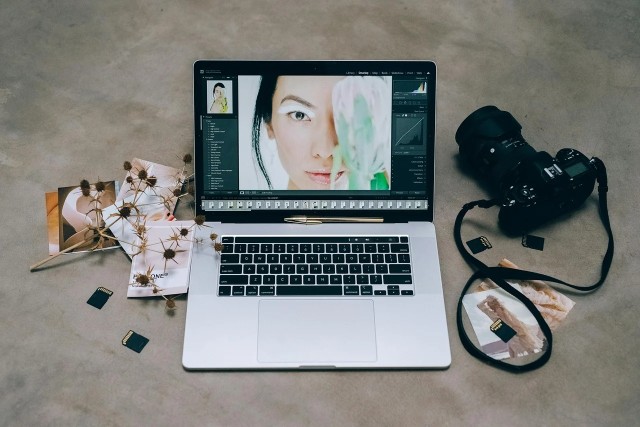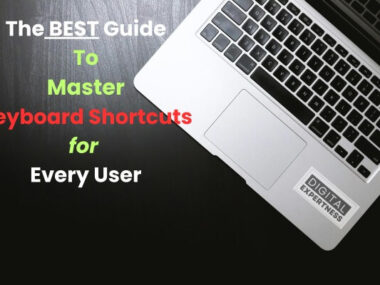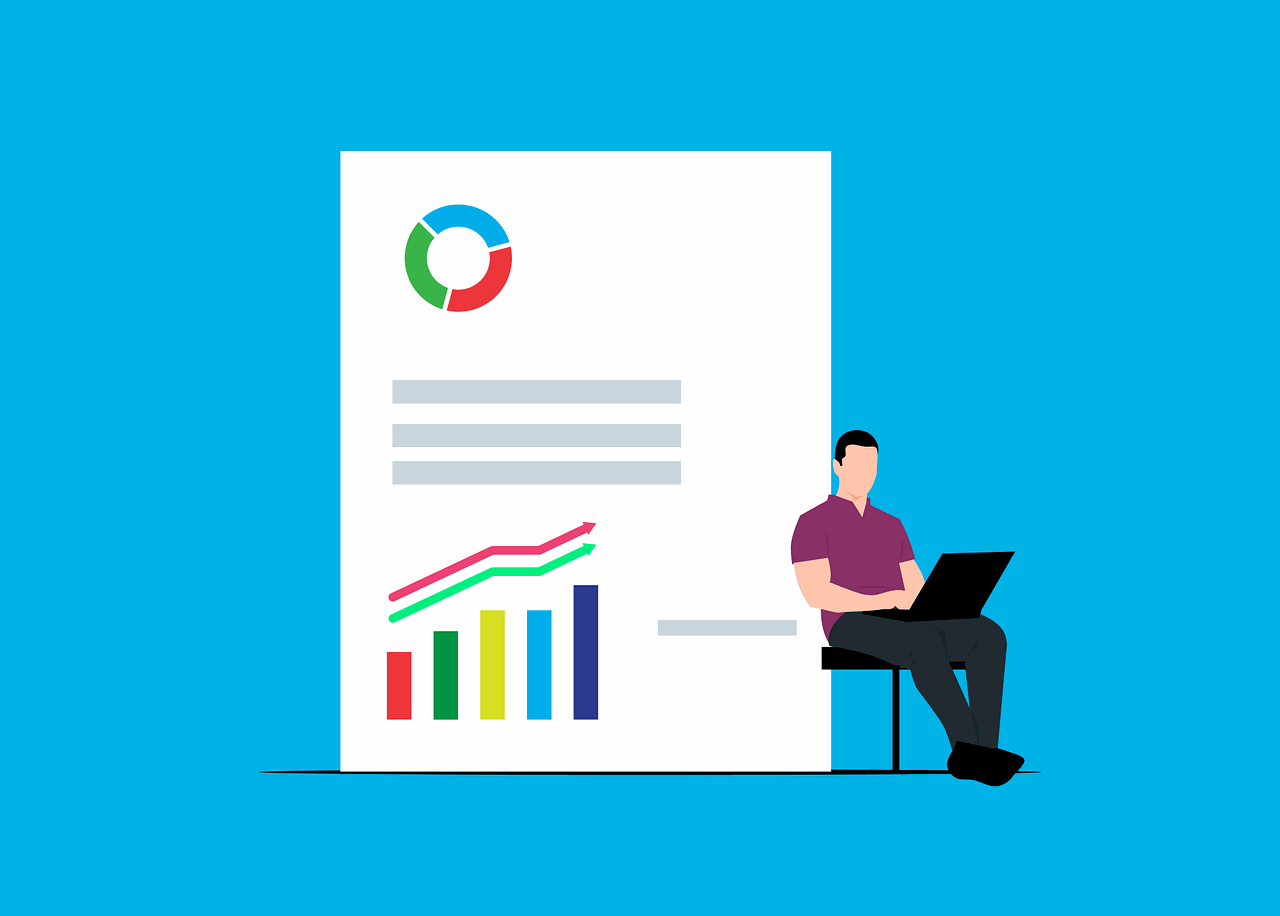Are you just starting on your YouTube journey? Are you feeling a bit overwhelmed by the whole video editing thing? Have you been looking for good video editing software to help you on your YouTube journey? Well, that’s where we step in. We’ve done the hard work for you and narrowed it down to the top 10.
This article will discuss the 10 best video editing software options for YouTube beginners.
READ ALSO: Video Editing With CapCut: The How, Benefits & Why CapCut?
Good video editing software for YouTube beginners
1. iMovie (Mac)
Let’s start with the classic – iMovie. If you’re rocking a Mac, this is a great option for you. iMovie is a free, user-friendly video editing software that comes pre-installed on all Mac computers. It’s perfect for beginners because it’s super straightforward to navigate.
With iMovie, you can trim and splice your footage, add music and sound effects, and even create fun titles and transitions. Plus, it’s got a bunch of built-in templates and themes to help your videos look polished and professional.
One of the best things about iMovie is that it’s completely free. No hidden fees, no subscriptions – just pure, simple video editing power. And if you’re feeling adventurous, you can even dive into more advanced features like green screen effects and picture-in-picture.
READ ALSO: How to Start a Profitable YouTube Channel
2. Windows Video Editor (Windows)
If you’re a Windows user, the Windows Video Editor is a solid choice for your video editing needs. It’s another free option that’s super easy to use, making it a great pick for YouTube beginners.
With Windows Video Editor, you can trim and combine your clips, add text and titles, and even apply fun filters and effects. It’s got a clean, intuitive interface that’s perfect for newbies. Plus, it integrates seamlessly with other Microsoft apps, like PowerPoint and OneDrive, so you can easily import and export your footage.
One of the things we like about Windows Video Editor is its simplicity. It’s not packed with a ton of complicated features, so you can just jump in and start editing without feeling overwhelmed. And if you ever need a little extra help, there are tons of online tutorials and resources to guide you along the way.
3. Wondershare Filmora (Windows and Mac)
Next up, we’ve got Wondershare Filmora – a video editing software that works on both Windows and Mac. Filmora is a great option for YouTube beginners who want a little more flexibility and features than iMovie or Windows Video Editor.
With Filmora, you can do all the basic editing tasks like trimming, splitting, and combining clips. But you can also dig into more advanced features, like adding transitions, overlays, and even green screen effects. It’s got a user-friendly interface that’s easy to navigate, even if you’ve never edited a video before.
One of the best things about Filmora is its extensive library of pre-made effects, templates, and royalty-free music. So if you’re not super confident in your video editing skills, you can still make your videos look super polished and professional.
Filmora does come with a free trial version, but to unlock all the features, you’ll need to pay for a subscription. But trust me, it’s worth it if you’re serious about taking your YouTube content to the next level.
READ ALSO: How Video Trimming Can Enhance Your Social Media Marketing
4. Adobe Premiere Rush (Windows, Mac, and Mobile)
Next on our list is Adobe Premiere Rush – a streamlined version of the popular Adobe Premiere Pro software. Premiere Rush is designed specifically for social media content creators, making it a great choice for YouTube beginners.
One of the standout features of Premiere Rush is its cross-platform compatibility. You can use it on your desktop computer, your laptop, or even your mobile device. This makes it super convenient for editing on the go or collaborating with your team.
Premiere Rush has an intuitive, user-friendly interface that’s easy to navigate, even if you’ve never used an Adobe product before. You can do all the basic video editing tasks, like trimming, splitting, and adding transitions. Plus, it’s got a ton of built-in tools and templates to help you create professional-looking content.
The best part? Premiere Rush has a free version that you can use to get your feet wet. And if you decide you want to upgrade, the paid version is super affordable, especially compared to the full-blown Premiere Pro software.
5. DaVinci Resolve (Windows, Mac, and Linux)
DaVinci Resolve – a powerful, professional-grade video editing software that’s free for beginners to use.
DaVinci Resolve is the real deal. It’s used by big-time Hollywood filmmakers, but it’s also super accessible for YouTube beginners.
One of the things that sets DaVinci Resolve apart is its advanced color grading and visual effects capabilities. You can do all the standard video editing tasks, like trimming and splicing footage. But you can also dive deep into color correction, color matching, and even 3D visual effects.
Now, I’ll admit, DaVinci Resolve has a bit of a steeper learning curve than some of the other options on this list. But if you’re willing to put in the time to learn it, you’ll be rewarded with a super powerful and versatile video editing tool.
And the best part? The core version of DaVinci Resolve is completely free to use. You can access all the powerful features without spending a dime. If you want to unlock even more advanced tools, you can always upgrade to the paid DaVinci Resolve Studio version.
6. Canva (Web-based)
Alright, let’s change things up a bit and talk about Canva – a web-based design and video editing platform that’s perfect for YouTube beginners.
Now, I know what you’re thinking – “Canva? Isn’t that just for making pretty graphics and social media posts?” Well, you’re not wrong. But Canva has an excellent video editing feature that’s super easy to use.
With Canva, you can trim and splice your footage, add text and titles, and even apply cool filters and animations. It’s got a ton of pre-made templates and graphics that you can use to make your videos look super polished and professional.
One of the best things about Canva is that it’s completely web-based, so you can access it from any device with an internet connection. This makes it super convenient for editing on the go or collaborating with your team.
And the best part? Canva has a free plan that gives you access to tons of great features. If you want to unlock even more options, you can always upgrade to a paid plan, but the free version is more than enough to get you started on YouTube.
7. Shotcut (Windows, Mac, and Linux)
Next up, we’ve got Shotcut – an open-source, cross-platform video editing software that’s perfect for YouTube beginners.
Now, I know what you’re thinking – “Open-source? Isn’t that going to be super complicated to use?” Well, not in this case. Shotcut has an intuitive interface that’s pretty easy to navigate, even if you’ve never edited a video before.
With Shotcut, you can do all the standard video editing tasks, like trimming, splicing, and adding transitions. But you can also dive into more advanced features, like color grading, audio editing, and even 4K video support.
One of the things I like about Shotcut is its extensive library of video and audio effects. You can easily add things like filters, overlays, and even green screen effects to your videos. And the best part? It’s all completely free to use.
Now, I will say that Shotcut does have a bit of a learning curve, especially if you’re used to more user-friendly software like iMovie or Windows Video Editor. But if you’re willing to put in the time to learn it, you’ll be rewarded with a super powerful and versatile video editing tool.
8. Hitfilm Express (Windows and Mac)
With Hitfilm Express, you can do all the standard video editing tasks, like trimming, splicing, and adding transitions. But you can also dive into more advanced features, like visual effects, 3D compositing, and even green screen editing.
One of the things we like about Hitfilm Express is its extensive library of pre-made templates and effects. You can easily add things like titles, lower thirds, and even 3D animated elements to your videos. And the best part? It’s all completely free to use.
Now, I will say that Hitfilm Express does have a bit of a steeper learning curve than some of the other options on this list. But if you’re willing to put in the time to learn it, you’ll be rewarded with a super powerful and versatile video editing tool.
READ ALSO: How To Create Engaging Video Content for Your Brand
9. Lightworks (Windows, Mac, and Linux)
Lightworks is a professional-grade video editing software that’s free for YouTube beginners to use.
Lightworks does have a pretty steep learning curve, especially if you’re coming from simpler software like iMovie or Windows Video Editor.
But if you’re willing to put in the time to learn it, Lightworks can be an incredibly powerful tool for your YouTube videos. You can do all the standard video editing tasks, like trimming and splicing footage. But you can also dive into more advanced features, like color grading, audio mixing, and even VFX.
One of the things that sets Lightworks apart is its extensive library of pre-made templates and effects. You can easily add things like titles, graphics, and even 3D elements to your videos. And the best part? The core version of Lightworks is completely free to use.
Now, we will say that the free version of Lightworks does have some limitations, like a watermark on your exported videos. But if you’re willing to upgrade to the paid version, you’ll unlock even more powerful features and tools.
10. OpenShot (Windows, Mac, and Linux)
Last, but not least, we’ve got OpenShot – an open-source, cross-platform video editing software that’s perfect for YouTube beginners.
With OpenShot, you can do all the standard video editing tasks, like trimming, splicing, and adding transitions. But you can also dive into more advanced features, like keyframing, 3D animation, and even video stabilization.
One of the things we like about OpenShot is its extensive library of video and audio effects. You can easily add things like filters, overlays, and even green screen effects to your videos. And the best part? It’s all completely free to use.
Conclusion
The 10 best video editing software options for YouTube beginners have been explained in detail. If you’re looking for something super simple and easy to use or a more advanced program, there’s something on this list for everyone.
But how do you choose the right one for yourself? Well, it comes down to your personal preferences and the features you need. Do you want something completely free and easy to use? Then iMovie or Windows Video Editor might be the way to go.
Or maybe you’re looking for a little more flexibility and advanced features? In that case, you might want to check out Wondershare Filmora or Adobe Premiere Rush.
And if you’re feeling ambitious, you might even want to use more professional-grade software, like DaVinci Resolve or Lightworks. Just keep in mind that these options do have a steeper learning step, so be prepared to put in some extra time and effort.
Ultimately, the best video editing software for you is the one that fits your needs and your skill level. So take some time to explore the options, try out a few different programs, and see what works best for you and your YouTube channel.